Linkchat
LinkChat is the instant message system used by the Loadlink
members. At the
status bar , a ![]() will
appear to indicate there is at least one open chat session in the system.
will
appear to indicate there is at least one open chat session in the system.
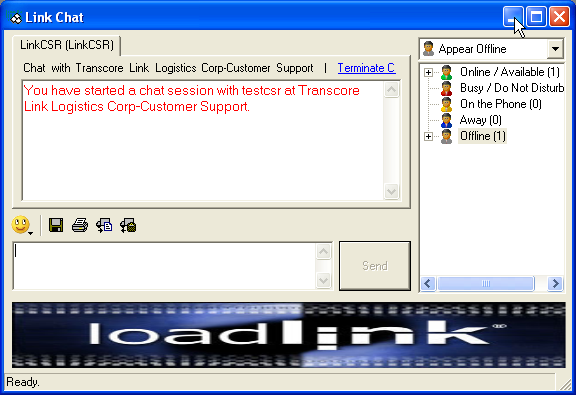
How To Access
To access LinkChat, you can
1. Click View/Chat from pull-down menu or
![]() icon on the tool bar.
icon on the tool bar.
Or
2. Select a list and choose “Link Chat” from the pop-up menu in the lead, member or carrier list screens.
Start a Chat
System provides three options to start chat. User can access them (if available) via right clicking the selected list in the leads/carrier location/member screen. In the linkchat screen, user can select a name list and right click it to access private/group chat options (if available)
Start private chat with user: Start chat session with the selected user .
Start group chat with the company: Start chat session with all available users in the selected company .
Find a user to chat with: System will open Link Chat Find User window, in which you can select group chat or select available users to start private chat.
Sending a lead through linkchat
1-Select lead and from postings screen
2- Right click and select "copy lead details for chat" from pop-up menu.
3- From chat window, select “paste lead details” icon in the toolbox.
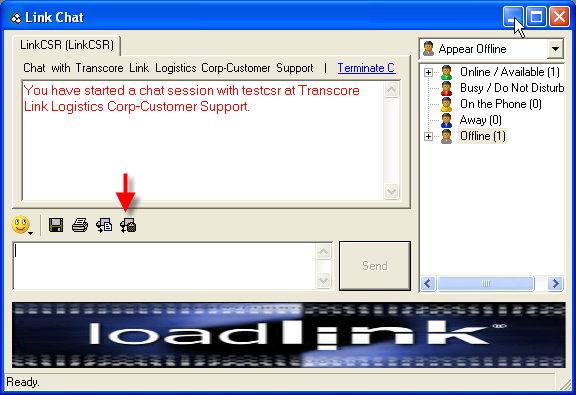
End a Chat
Terminate Chat: Owner of a chat session can terminate a chat, the chat tab and messages will be still available.
Close Chat Tab: Owner and receiver of a chat session can close the chat tab, system will end the chat session and discard all messages in the chat session.
Chat Status
Five chat statuses are available in Loadlink.Net: Online/Available, Busy/ Do not disturb, On the phone, Away, and Offline. You can change chat status by selecting different option form Chat Status drop-down list in the status bar or link chat screen.