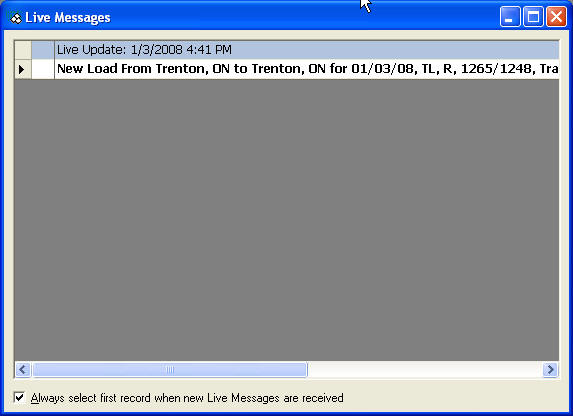
You are notified any new leads by a Live Message Alarm. The new leads will be highlighted in yellow in leads page. The lead information will scroll across the status bar and will also be logged in the Live Message Box (see Live Message Box below for more information).
How to access
To run Link Live you must subscribe the Link Live service. You can activate Link live service by checking the Active Live Leads in the posting page. If one user activates Live, for other users under the same subscriber, Live Leads will automatically be activated.
To closing Link Live, you just simply uncheck the Active Live Leads on the posting page.
Live Message Box
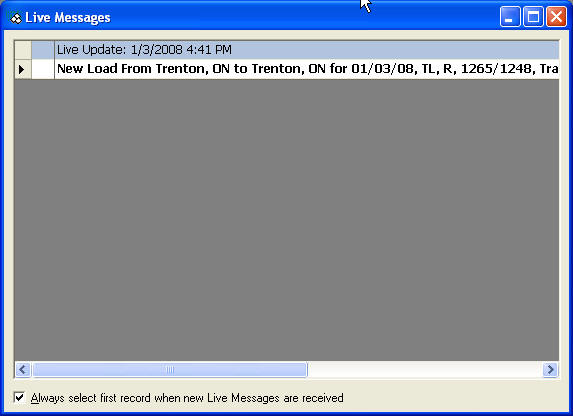
There is also the option of opening a Live Messages Box. To open click View|Live messages from the pull-down menu. This box stores all the Live messages with a date and time stamp. To delete a specific message highlight the message and press delete on the keyboard. To delete all live messages for a certain time, highlight the date/time stamp and hit delete on the keyboard . To delete all entries in the live messages box, right click on live message screen and select Delete all.
When viewing live messages, to find out more information on a specific lead, double-click on that lead and it will take you to the lead entry in the TransCore Link Logistics program and you can obtain detailed information on that lead. You can also customize the information available in this view by modifying the Live Msg preferences.
Live Message alarm
We have included an alarm to sound when new leads are returned. This alarm will sound briefly if new leads are received. The Live Message Alarm can be turned on or off, depending on your preference. The alarm will be sounded by default if you have a sound card and your speakers are turned on. To set up the alarm go to File|Preferences from the pull down menu. From there you can choose to turn on or off the Live message alarm and you can now choose the sound you wish to have associated with the Live message alarm.