Contact all TransCore Link Logistics subscribers in your members listing with a mouse click and without a long distance call! Linkmail provides the recipient with notification that a message has been received and also allows you to attach files.
Link now provides Internet Mail for all customers. Customers are now able to send email to any address through LinkMail.
System will check for new email every 5 minutes. A pop-up will be shown when the new email messages arrive,
which will be scrolled on the Marquee.
. When a new message is found, you will be notified by an envelope icon![]() in the top right corner of the screen.
in the top right corner of the screen.
A “View” button on the Alert Box will be displayed, user can click it to open the Linklogi email site;
user can also click on the VIEW link on marquee to open the Linklogi email site
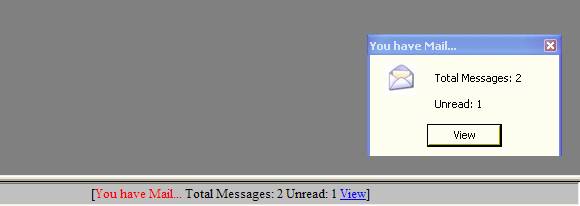
To send a message or read old mail, you can open LinkMail by clicking the mail
icon![]() .
This will open the mail client.
.
This will open the mail client.
Click the various areas on the image below for more information:
To navigate between folders, select them in the column on the left, or select from the drop down box at the top and click "Switch Folders"
You can use the other commands at the top to copy and move selected messages between folders, or delete them altogether.
The Sent box contains all mail messages that have been successfully delivered. When a call is placed to the TransCore Link Logistics Network any message(s) residing in the Outbox are delivered to the addressed member and then transferred to this mail box.
Functions
ReadYou may read and edit messages that you have sent and resend them . To do so either right-click for the pop-up menu and select Read, or click Edit|Read from the pull down menu. Then click the resend button.
DeleteTo delete sent messages select the message and click delete from the pop-up or pull-down menu.
To delete a group of entries hold down the Ctrl or Shift button on the keyboard and click the left mouse button in the row selector area to the left of the desired mail item. Once you have highlighted all desired mail items to be deleted, press the delete key on the keyboard.
Note: Messages will remain in your Sent box until you delete them.
To send an attachment, click once on the Paper Clip. An 'Open file' box will appear, find and click the file you wish to attach and then click on Open. This will attach the file and pop up a verification message that the file was attached. Click okay to that message box.
The Outbox stores all messages that are ready to be delivered. These messages will remain in this box until you have successfully connected to the TransCore Link Logistics Network.
Functions
ReadYou may read/edit messages prior to delivery. To do so select the message and either click Read from the pop-up menu, or click Edit|Read from the pull-down menu
ComposeCompose a message to be sent. To compose a message either click Compose from the pop-up menu or click Edit|Compose from the pull-down menu.
DeleteYou may cancel the delivery of any messages by selecting the message and clicking Delete from the pop-up menu, or clicking Edit|Delete from the pull-down menu.
To delete a group of entries hold down the Ctrl or Shift button on the keyboard and click the left mouse button in the row selector area to the left of the desired mail item. Once you have highlighted all desired mail items to be deleted, press the delete key on the keyboard.
1.Select the appropriate mail box from the menu on the left-hand side.
2.Select the message to read or edit.
3.Click Read from the pop-up menu or Edit|Read from the pull-down menu.
Note: If an error occurred while sending a message and it needs to be resent you can drag the message from the Sentbox to the Outbox, and on the next call the message will be sent again.
1. Using the menu on the left-hand side select the appropriate mail box.
2. Select mail to be deleted, then click Edit|Delete from the pull-down menu, or Delete from the pop-up menu.
To delete more than one message at a time,hold down the Ctrl or Shift key on the keyboard and click the mouse on the row selector field to highlight all items you wish to delete and then hit the delete key on the keyboard.
Note: You can delete messages from any of the mailboxes. However, keep in mind that messages waiting to be sent are stored in the Outbox, if you delete messages from the Outbox they will not be sent.